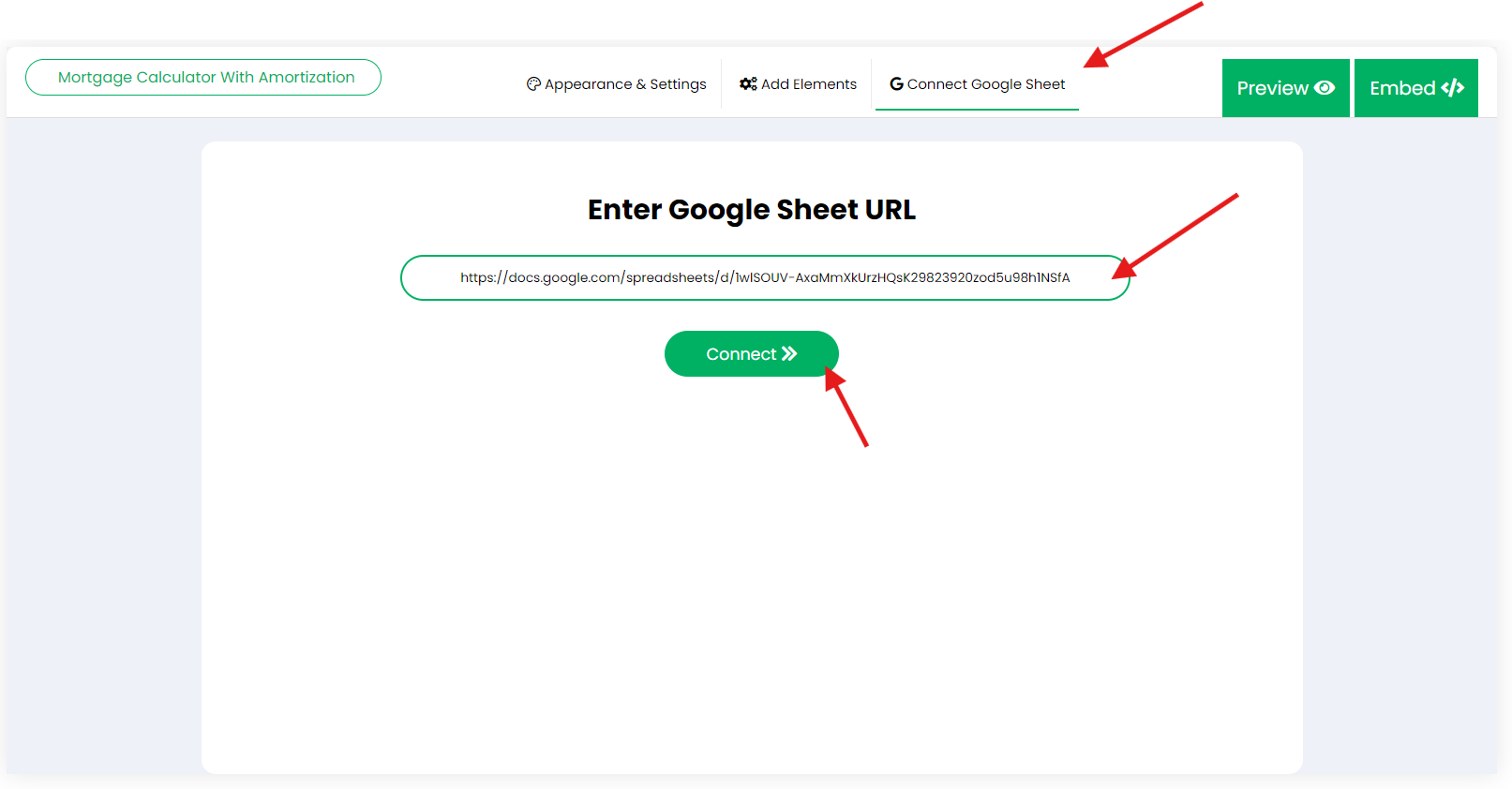How to Convert Excel to Google Sheets: #
- Upload Excel File to Google Drive:
Go to Google Drive and log in to your account. Click the + New button on the left and select File upload. Choose the Excel file from your computer and upload it to Google Drive.
- Open the Uploaded File in Google Sheets:
Once the file is uploaded, find it in your Google Drive. Right-click the Excel file and select Open with > Google Sheets.
- Save as Google Sheets:
After the file opens in Google Sheets, go to File > Save as Google Sheets. This creates a Google Sheets version of your file that you can link to ES Form Builder.
Once your Excel file is converted to Google Sheets, follow these steps:
- Step 1: Link the Google Sheet to the ES Form Builder.
- Step 2: Use the drag-and-drop interface to add form elements such as input fields, checkboxes, dropdown menus, charts, images, and more.
- Step 3: Map the form elements to the corresponding input and output cells of your spreadsheet.